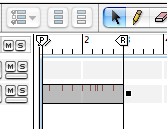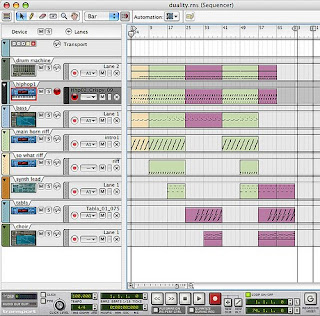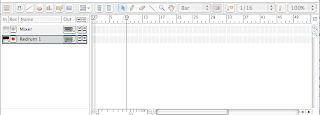Basic and Advanced
So everyone's been doing a great job and working really hard for the last two weeks. It seems like most of you folks are really getting the hang of making beats. However, I just checked the Dropoff folder yesterday and most people have at least a couple of assignments that they haven't turned in yet.
Today I'm going to have you fill out a short worksheet where you just write in the names of the notes of the keyboard, then you have the rest of the period to finish up and turn in any work that I don't yet have from you. Your order of priorities should be:
- Fill out the Keyboard Worksheet and have one of the instructors take a look.
- Finish and turn in all missing work.
- Advanced class, you all still have the newest Chord Progression assignment to work on. If you're having trouble, today is a good day to have an instructor help you.
- Basic class, if you're done with everything else, please work on your own original beat. Try to work with one of the instruments we haven't worked with yet (NNXT, Malstrom, Dr. Rex, Combinator). Tons of cool sounds you have yet to discover!
Have a Great Weekend!!!