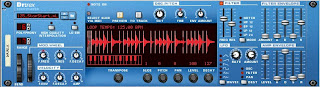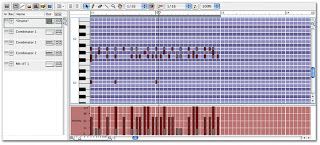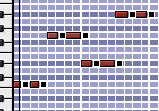Basic
Alright, so we have been working hard learning all the main functions of Reason and how to put together really good loops. Now it's time to take all this information to start creating really polished pieces of music, aka SONGS!!!
Before we can really create songs though, it is probably a good idea to take a minute to think about how songs are put together. If you've never thought about it before, songs can seem like these big mysterious things, but the truth is that 95% of what we listen to follows a very consistent structure and formula, which you already know just from being a music listener.
A song is basically like telling a story. It has to have a certain flow to keep the listener's interest. There are
The Core
The core of most songs is just two parts switching off. These parts are:
- The Verse
- The Chorus (aka "the Hook")
The chorus is the part that repeats several times throughout the song. It usually the most exciting part where people can sing along. Part of what usually makes a chorus exciting is that you have lots of instruments come in and everything gets louder. A chorus is typically 8 bars long.
So let's take a minute to analyze the song, "Heartless" by Kanye West. Pay attention to where the verse and chorus switch up, and what goes on with the beat when they switch.

So, your assignment for the week is to make me a full song with a real structure. Today, I want you to focus on getting the verse down and, if you have time, start to develop the chorus. The song that you turn in on Friday should have all the following elements:
- Identifiable song structure: at least 2 Verses, 2 Choruses and an Intro.
- At least 6 instruments (maximum 2 Redrums, 1 Dr. Rex)
- Drums switch up between the verses and choruses.
Advanced
This week, you folks are going to be doing your third and final song for your portfolios. For this one, I want you to do a song in the style of one of your favorite artists. So, before you start, I want you to do the following:
- Spend the first 10-15 minutes listening to a few songs from your favorite artist.
- While you're listening, open Reason.
- Go to File>Song Info.
- Where it says Text In Window Title, type the name of the artist you are working on.
- Where it says More Information, please list 5 things that you notice about your artist's style that you are going to try to incorporate into your song. Examples would include things like Tempo, Instrument Choices, Emotion/Vibe, Major or Minor Scales, etc.
- Start working on that song!