Now let's take it a step further and make a beat that automatically switches up on its own. In order to make that happen, we need to start working with the Sequencer Window, which is the part at the bottom of your screen.
The Sequencer Window is the part of Reason where you can record notes and build a song.
For today's assignment, we're going to learn how to get your beats out of Redrum and into the Sequencer so that you can switch up the beat.
- Open the file called "2 Redrum patterns" (check board for instructions on how to get the file.
- Change the Tempo to 76 BPMs.
- There should already be a Redrum created for you. Please load the following sounds into the following slots of the Redrum:
- Slot 1 (Bass) - BD_Boomer
- Slot 2 (Clap) - Clp_Boom
- Slot 3 (Snare) - Sd3_SupaFunky
- Start by working with the Clap: click on Boxes 5 and 13.

- Now add the Bass: click on Boxes 1, 4, 7, 11 and 14.

- Now we're going to work with a different pattern, so click on Pattern 2.

- In Pattern 2, select the Snare (Slot 3) and click on Boxes 1, 4, 7, 10, 11, 13, 15 and 16.

- OK, here's where it gets slightly tricky...you need to use the Left (L) and Right (R) Markers in the Sequencer Window to mark off a small section. All you need to do is move the R Marker onto Bar 5.

- Once you've done that, click on the Pattern 1 button.
- Now go to the Edit Menu at the top of the Screen and Click on Copy to Track.
- Now adjust the L and R markers so that R is on 9 and L is on 5.
- Click on Pattern 2.

- Again, go to Edit>Copy Pattern to Track.
- What you should have now is 2 different beat patterns of 4 bars each.
- Set the L Marker back to the very beginning of the song (Bar 1). The whole song should be able to loop now, switching off between the two beats automatically.
- For a final touch, unmute the Track called NN19 by hitting the Red M button and listen to the whole thing playing together. Sound familiar?
- When you're done remaking this beat, go ahead and Save it in your folder as (your name)_A Milli.
- IMPORTANT: Please also put a copy in my dropoff folder (Pickupdropoff>Runde>dropoff>Period 5)
And you're done for today!
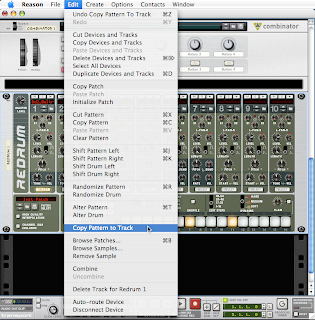

No comments:
Post a Comment